Configuring an Application Load Balancer on AWS Elastic Beanstalk
With the new application load balancer on the AWS Elastic Beanstalk, it is finally much easier to run an application that incorporates both the client and server code, such as applications based on the MEAN stack.
AWS Elastic Beanstalk used to only support a very basic classic load balancer which does pretty much a good job. But with incoming full stack applications that incorporate both an API server and a web server that renders the client side application, the classic load balancer is clearly not the best tool for them.
So here some of the powerful features that the application load balancer has that surpasses the classic load balancer:
- It can point different URL paths to different ports on the application instances.
- It support sockets which are really very useful for realtime apps.
- It provides HTTP/2 support which allows for amalgamation of various HTTP requests
It is important to take note that a lot of the AWS Elastic Beanstalk documentation still refer to the classic load balancer as the load balancer while the application load balancer actually has a whole set of different configuration options compared to the classic load balancer. For example, the entire documentation at http://docs.aws.amazon.com/elasticbeanstalk/latest/dg/using-features.managing.elb.html is actually just referring to the classic load balancer, just in case you were misled into thinkg that the documentation applied to both types of load balancers in general.
For the worst part, the Application health check URL within the “Health” configuration settings on the AWS Elastic Beanstalk control panel did not actually reflect the right setting for the application load balancer. I had to set the right setting using configuration files.
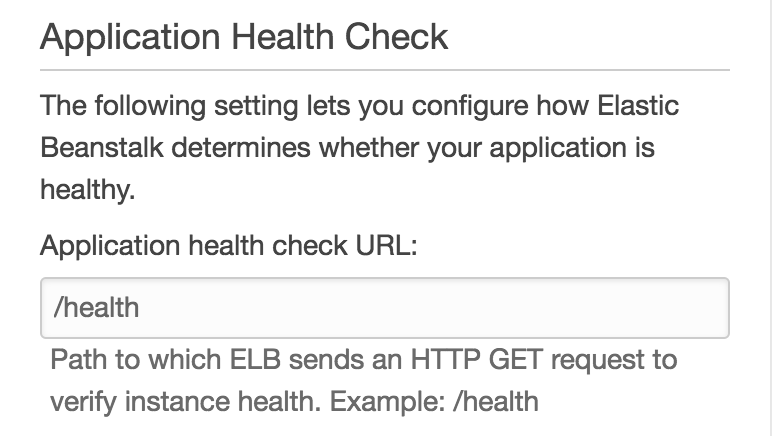
Steps to take after setting up an AWS EB application with an application load balancer
For most applications, it would be very common to perform 2 sorts of configuration:
Modifying health check and stickiness settings
option_settings:
aws:elasticbeanstalk:environment:process:default:
DeregistrationDelay: '20'
HealthCheckInterval: '15'
HealthCheckPath: /
HealthCheckTimeout: '5'
HealthyThresholdCount: '3'
UnhealthyThresholdCount: '5'
MatcherHTTPCode: null
Port: '80'
Protocol: HTTP
StickinessEnabled: 'true'
StickinessLBCookieDuration: '43200'Adding (default) HTTPS to your application
option_settings:
aws:elbv2:listener:443:
DefaultProcess: https
ListenerEnabled: 'true'
Protocol: HTTPS
SSLCertificateArns: arn:aws:acm:us-east-1:0123456789012:certificate/21324896-0fa4-412b-bf6f-f362d6eb6dd7
aws:elasticbeanstalk:environment:process:https:
Port: '443'
Protocol: HTTPSFor more information, you may check the full documentation at http://docs.aws.amazon.com/elasticbeanstalk/latest/dg/environments-cfg-applicationloadbalancer.html.